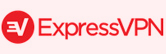Unblock Netflix on a Samsung Smart TV
 Tutorial: How to unblock Netflix on a Samsung Smart TV using a VPN/DNS provider
Tutorial: How to unblock Netflix on a Samsung Smart TV using a VPN/DNS provider
Note: This tutorial assumes you are already a Netflix customer. If that is not the case, please sign up for a Netflix account before continuing.
Using a VPN/DNS Service
The first problem you will encounter is that the Netflix app uses your IP address to find your location and decide which version of the service to provide you with. To unblock other Netflix regions on the Samsung Smart TV, it is best to use a DNS service, such as Overplay, Torguard, HideIPVPN, SmartDNS Proxy or Unblock-Us.. Various alternatives are available, research them and sign up for the one which best suits you. Under the table youll find a detailed step by step guide on how to set up your Samsung Smart TV ( before 2013 and post-2013 ‘F’ and ‘H’ series ).
How to set up Smart DNS to unblock Netflix on a Samsung Smart TV?
After signing up for a service, you will be provided with a DNS number, e.g. 185.42.34.23. Different services will provide you with a different number. Take note of the number you have been given and follow the steps below.
- Press ‘Menu’ on the remote, scroll to ‘Network’ and select ‘Network Status’.
- Select ‘IP Settings’, go to ‘DNS Settings’ and choose ‘Enter Manually’.
- Enter the number you were given by your DNS service. It may be sensible to take note of your current DNS settings first, in case you wish to revert back to them in the future.
- Select ‘OK’, complete the process and restart your TV.
- Your Netflix app should now be unlocked to the region supported by your DNS service provider. For services like Unblock-Us and Unlocator, region-switching options are available within your account with them.
Configuring Your TV
 The first challenge posed by the Samsung Smart TV is the fact that the Netflix app is only available in certain regions. As a result, depending on where you live, you may have to trick the device into thinking it is in a different area.
The first challenge posed by the Samsung Smart TV is the fact that the Netflix app is only available in certain regions. As a result, depending on where you live, you may have to trick the device into thinking it is in a different area.
To do this on a pre-2013 Samsung Smart TV model:
- Press the ‘Smart’ button on your remote control. The Smart Hub should appear on screen.
- Press the following sequence of keys on your remote, in order: ‘Fast Forward, 2, 8, 9, Rewind’.
- The region menu should appear. Select a region which includes Netflix as a default app, such as the United States.
- Agree to the terms and conditions and allow the Smart Hub to restart.
- After restarting, the Smart Hub should begin to download the default apps, including Netflix.
For post-2013 ‘F’ and ‘H’ series Samsung Smart TV models:
- Press the ‘Source’ button on the remote control and select ‘TV’.
- Press ‘Menu’ on the remote, select ‘System’ on the on-screen menu and enter the sub-menu.
- Select ‘Setup’ and scroll through the information until you reach the ‘Terms & Conditions’ page.
- While on the ‘Terms and Conditions’ page, press the following sequence of keys on your remote, in order: ‘Mute, Return, Volume +, Channel Up, Mute’.
- Select a region which includes support for the Netflix app, such as the United States.
- Proceed to complete the setup.
Here are the best DNS Services for Samsung Smart TVs
Above the table is a description on how to set up your Samsung Smart TVs DNS Settings to unblock Netflix anywhere in the world:
- 7 days free trial!
- 14 days money back
- Unblocks 22 countries
- Supports 170+ Channels
Here are some SmartDNS Services with Free Trials for Samsung Smart TV owners. Perfect if you just need it for a short term on holiday 🙂
VPN services can also be used to unlock Netflix, although the Samsung Smart TV is unable to directly connect to a Virtual Private Network. As a result, you will need to follow the instructions given by your individual VPN provider on VPN connection sharing.
Here are the most popular VPN Services which work with Samsung Smart TVs:
- 61+ Countries
- 3500+ Servers
- 30 Days Money Back!!
- from $11.95
- 60+ Countries
- 3000+ Servers
- 45 Days Money Back!!
- from $12.99
- 94 Countries
- 3000+ Servers
- 30 Days Money Back!!
- from $ 12.95
- $ 6.67 (15 months deal, includes 3 free months and is 49% Off!)
view all offers »
What our Users are searching for:
- how to download netflix on samsung smart tv
- how to fix netflix on samsung smart tv
- how to get american netflix on samsung smart tv
- netflix on samsung smart tv
- netflix on samsung smart tv ireland
- netflix on samsung tv in australia
- netflix on samsung tv nz
- netflix on samsung tv south africa
- netflix on samsung tv uk
- how to access us netflix in canada on samsung smart tv
- how to download netflix on samsung smart tv uk
- how to get netflix on samsung smart tv australia
- how to get netflix on samsung smart tv uk
- how to install netflix on samsung smart tv australia
- how to install netflix on samsung smart tv uk
- how to watch netflix on samsung smart tv outside us
- how to watch netflix on samsung smart tv uk
- how to watch netflix usa in canada on samsung smart tv
- how to watch us netflix in canada on samsung smart tv
- how to watch us netflix in uk on samsung smart tv
- netflix on samsung smart tv ireland
- netflix on samsung smart tv nz
- setup netflix on samsung smart tv australia
All of them should have found their answer on this page. If you have further questions, please write it on our Questions & Answers page.